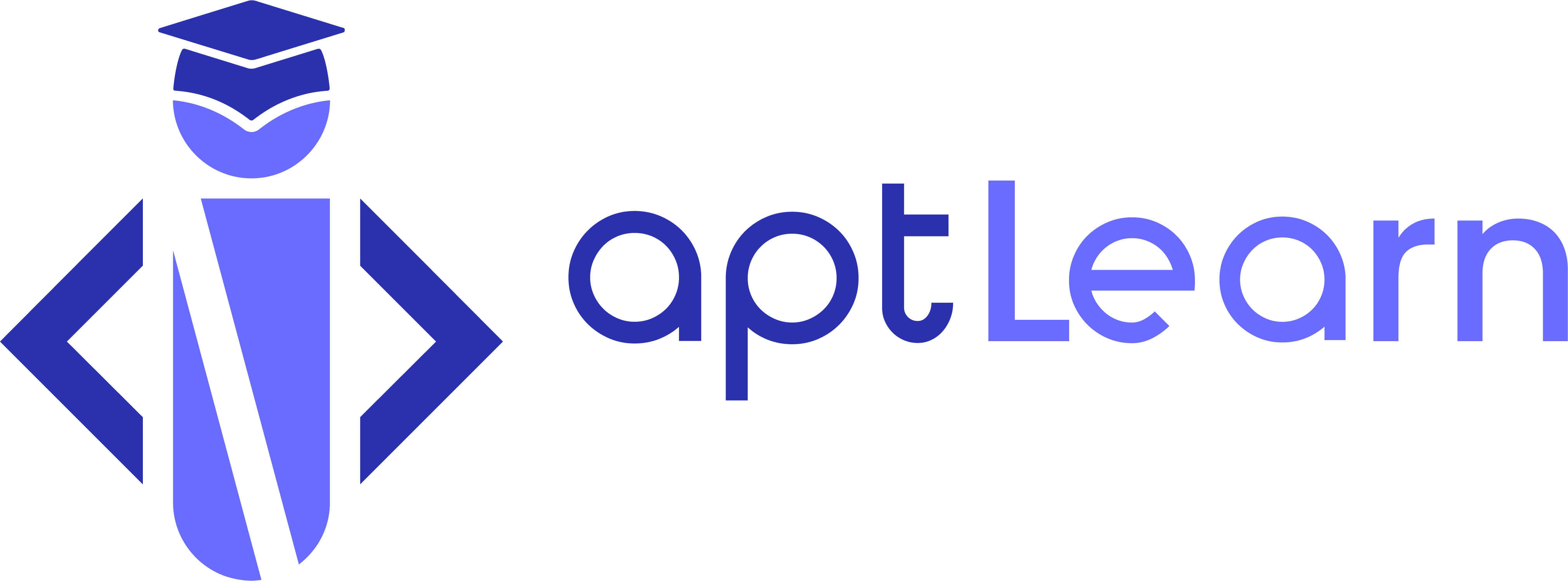How to Take a Course on aptLearn and Get Certified
aptLearn is an online learning platform that equips you with the latest in-demand tech skills at a fraction of time and cost. With the many career paths available in the tech industry, read how to get started here.
Having chosen a tech niche, taking courses will lead you closer to understanding core concepts that will help you become a qualified professional. Regardless of your tech path, aptLearn’s courses bring you the best and most comprehensive online learning experience.
Watch this video to know how to take courses on aptLearn and get certified afterwards:
You can also read through this step-by-step guide to know how to take courses on aptLearn and get certified afterwards:
Step 1: Login into your aptLearn account. See the image below.
Step 2: You’ll find the menu options at the top right corner of the page. Click on “Courses”.
Step 3: The course catalogue displays a list of available courses on aptLearn. Select your desired course by clicking on “Start Learning”. We would choose aptLearn’s Internet/Cyber Security course as an example for this guide.
Step 4: Check your email for a Congratulatory message with instructions to start the course. Click on the “Start Course” option in the email to take you to the course dashboard.
Note: You don’t need to always open the course always from your email. To resume your learning at any time, all you have to do is select your enrolled course from the catalogue.
Step 5: With each completed lesson, your course progress should increase when you click “Mark as complete”. Having gone through ALL the lessons and selected “mark as complete” for all lessons, your progress should read 100%. See the examples below.
Note: You would only be eligible for a certificate if you have completed all lessons and passed all quizzes, assignments, and exams if any.
 Step 6: To get your certificate, navigate back to the course dashboard and click on “Enrolled Courses.” This will take you to your list of enrolled courses. See the images below.
Step 6: To get your certificate, navigate back to the course dashboard and click on “Enrolled Courses.” This will take you to your list of enrolled courses. See the images below.
Step 7: To view and download your certificate click “Download Certificate”. This should cause an automatic generation of your certificate. You can either download, copy the link to your certificate, or print it.
Note: You will also receive a congratulatory email on course completion. Certificates can also be generated by clicking on “Download Certificate” from the mail. The email also contains instructions to change the name that appears on your certificate and a rate button for the course.
Learn how to change the name on your certificate here