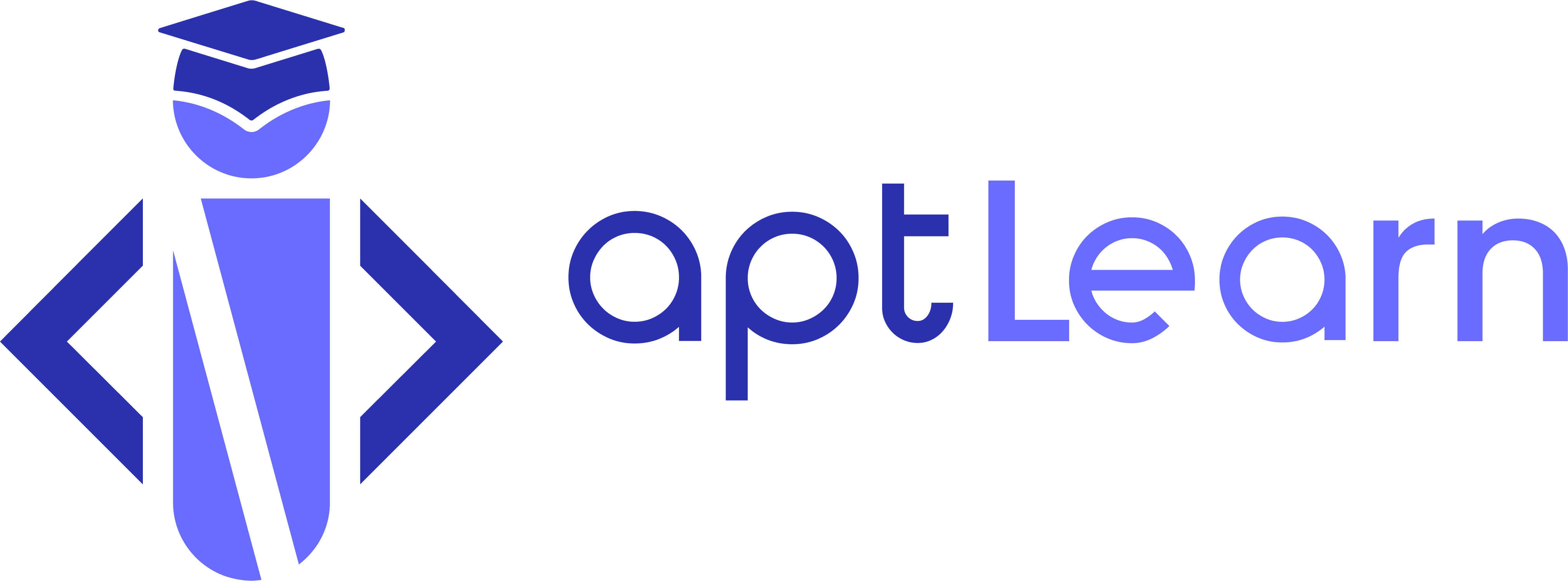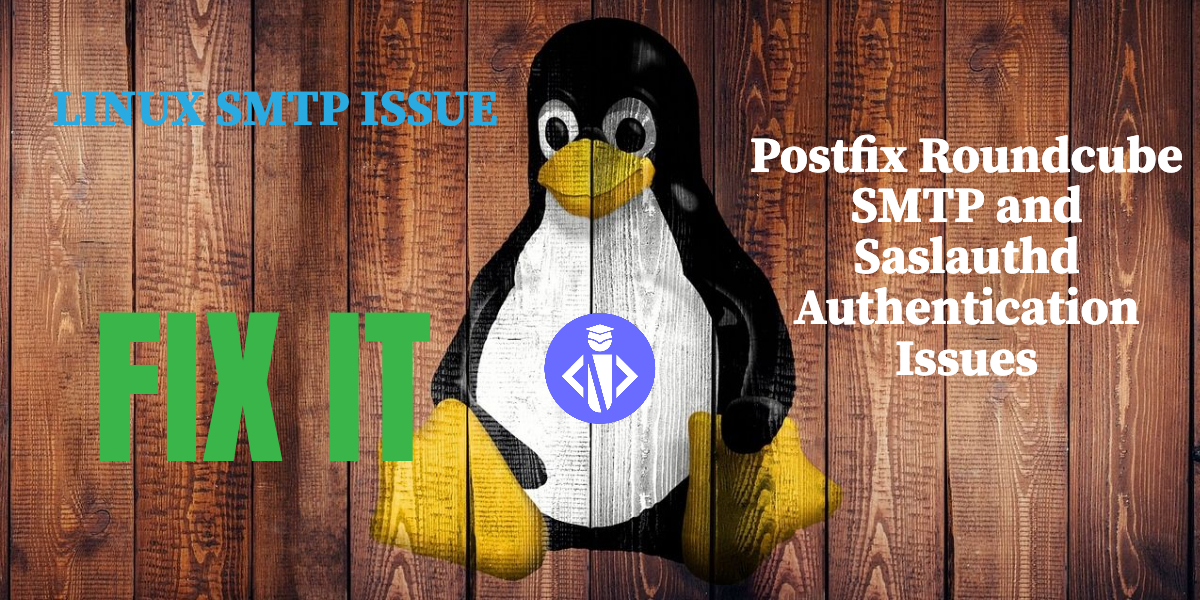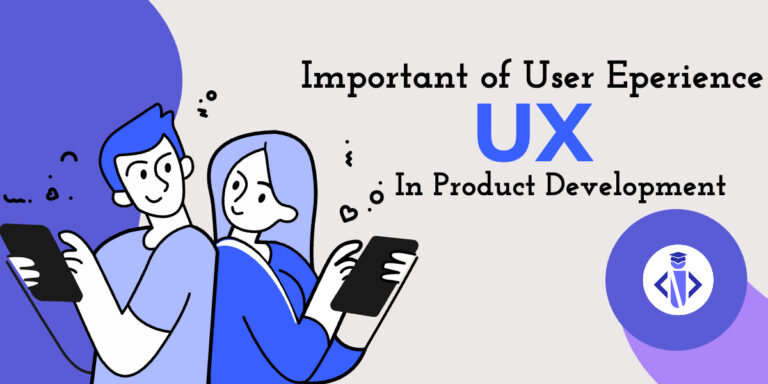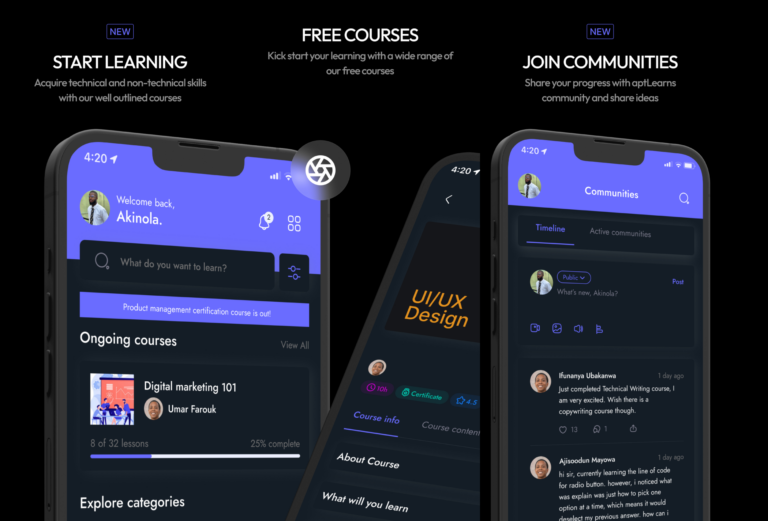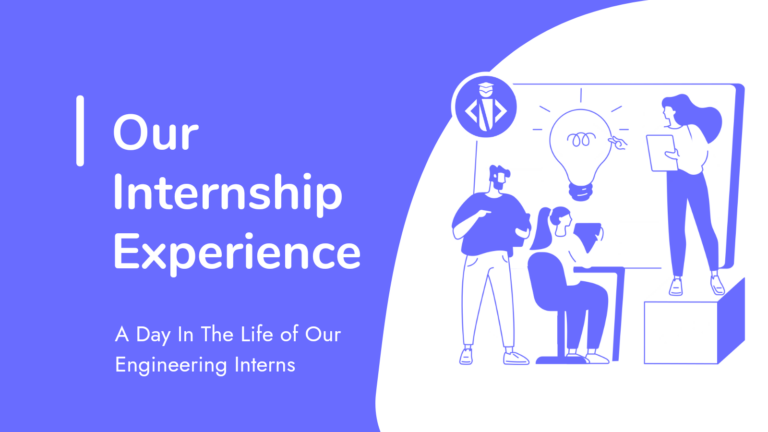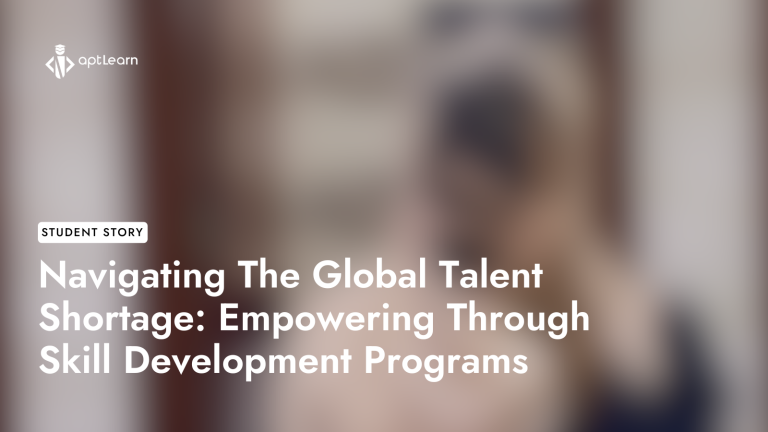Fixing Postfix, Roundcube SMTP & Saslauthd Authentication Issues
When it comes to email servers, Postfix stands out as a popular choice for many. However, like any software, it’s not immune to issues. One such problem that many users encounter is the inability of the Postfix email server to authenticate with saslauthd. If you’ve been scratching your head over this, you’re in the right place. In this article, we’ll dive deep into this issue and provide a step-by-step solution to get your email server up and running smoothly.
Fixing Postfix, Roundcube SMTP & Saslauthd Authentication Issues
Understanding the Problem
Before we delve into the solution, it’s crucial to understand the root of the problem. Postfix operates in a chroot environment, which means it’s isolated from the rest of the system. This isolation can sometimes lead to path discrepancies, causing Postfix to be unable to locate certain files or directories.
For instance, you might come across the following warning message in your /var/log/mail.log:
warning: SASL authentication failure: cannot connect to saslauthd server: No such file or directorysaslauthd server. While the actual location of this server is /var/spool/postfix/var/run/saslauthd, Postfix is searching for it in /var/run/saslauthd.The Solution: Creating a Symlink
The solution to this problem lies in creating a symbolic link (symlink) that bridges the gap between where Postfix is looking and where the server actually resides.
Follow these steps to create the symlink and potentially resolve the issue:
- Create the Symlink:
sudo ln -s /var/spool/postfix/var/run/saslauthd /var/run -
Change Ownership: Ensure that the directory has the correct ownership:
sudo chown root:sasl /var/spool/postfix/var/run/saslauthd - Add Postfix to the Sasl Group:
sudo usermod -a -G sasl postfix - Restart Postfix and Saslauthd: To ensure that the changes take effect, restart both services:
sudo /etc/init.d/postfix restart sudo /etc/init.d/saslauthd restart - Verify the Solution: After restarting
saslauthd, navigate to/var/spool/postfix/var/run/saslauthd. You should see files likecache.flock,cache.mmap,mux/,mux.accept, andsaslauthd.pid. Test your SMTP client and check yourmail.logfile. The previous warning message should no longer appear and your message will be sent successfully.
Contextual Note
It’s worth noting that this issue is particularly prevalent in environments like Virtualmin and other panels that use Postfix in conjunction with Dovecot. In such setups, while receiving emails might work flawlessly, sending them out via services like Roundcube becomes a challenge.
Conclusion
In the vast landscape of tech, issues like these can be daunting, especially when they hinder essential services like email. However, with a bit of patience and the right guidance, they can be resolved. Hopefully, this guide provided you with the clarity and solution you needed. Remember, in the world of software, there’s always a fix waiting to be discovered! While the solution might seem straightforward, it’s essential to understand the underlying cause. It’s always a good practice to familiarize oneself with the intricacies of the software they’re working with. This not only helps in troubleshooting but also in optimizing and securing the system. Happy coding!